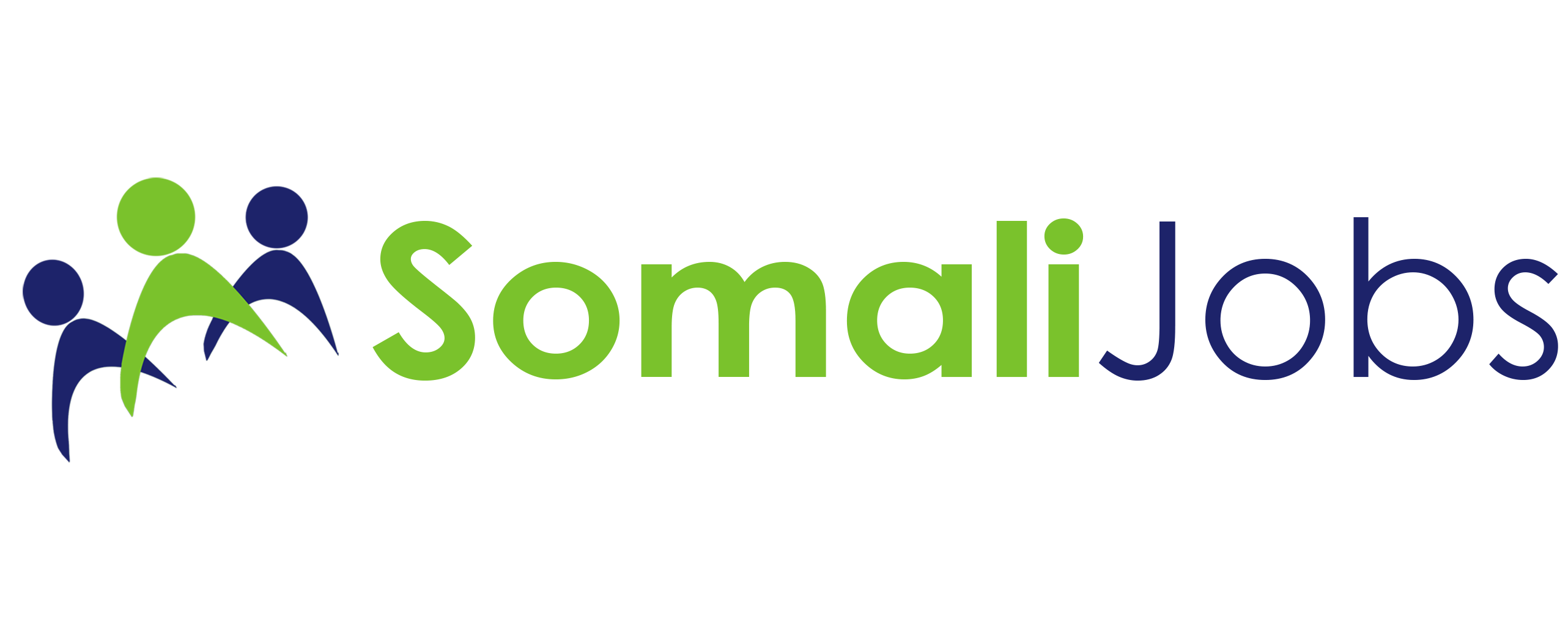200 Doctuurka Excelka (200 Excel Shortcuts)
Feb 27, 2024 by
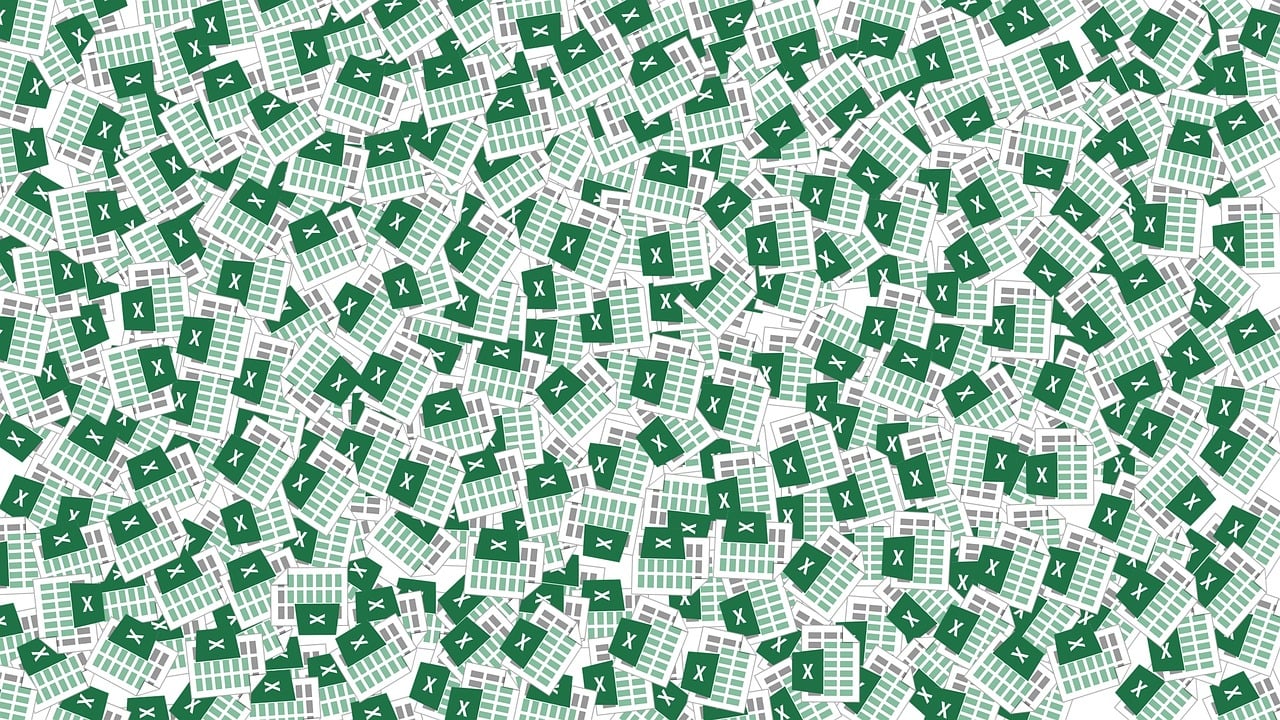
Doctuurka (Shortcuts) ka inaad barataa waxay kuu sahlaysaa ka faa’ideysiga wakhtigaaga. Hawshii toban daqiiqo kaa qaadan lahaydbaa suuregal ah in aad daqiiqad ku qabato. Daqiiqadahaa kuu hadhayaa waa noloshaadii oo u baahan ku maalgashiga hawlo muhiima oo kuu yaala ama aad wakhti u la’ayd.
Barashadoodu waxay u baahantahay ku celcelin, layli iyo joogtayn. Maalin walba 10 xabo qabso, baro, ku celceli, dadka sii bar kaddib si fududbaad khabiir ugu noqon kartaa hab adeegsiga doctuurkan wakhtiga kuu ilaalinaya:
General Navigation & Editing:
1. ↑, ↓, ←, →: Move one cell up, down, left, or right.
2. Home: Move to the beginning of the row.
3. End: Move to the end of the row (or last cell with data in the column).
4. PgUp/PgDn: Scroll up or down one page.
5. Ctrl + Home: Move to the first cell in the worksheet.
6. Ctrl + End: Move to the last cell containing data in the worksheet.
7. F2: Edit the active cell.
8. Ctrl + C: Copy the selected cells.
9. Ctrl + V: Paste the copied cells.
10. Ctrl + X: Cut the selected cells.
11. Ctrl + Z: Undo the last action.
12. Ctrl + Y: Redo the last action.
13. Ctrl + B: Bold the selected text.
14. Ctrl + I: Italicize the selected text.
15. Ctrl + U: Underline the selected text.
16. Del: Delete the selected cells.
17. Backspace: Delete the character to the left.
18. Tab: Move to the next cell and indent text.
19. Shift + Tab: Move to the previous cell and unindent text.
20. Enter: Move to the cell below.
21. Ctrl + Enter: Insert a new line within a cell.
Formatting:
22. Ctrl + 1: Open the Format Cells dialog box.
23. Ctrl + Shift + $ : Format the selected cells as currency.
24. Ctrl + Shift + %: Format the selected cells as a percentage.
25. Ctrl + Shift + @: Format the selected cells as a number with decimal places.
26. Ctrl + Shift + #: Format the selected cells as a number without decimal places.
27. Ctrl + Shift + ~: Apply the toggle between Show/Hide Numbers format.
28. Ctrl + 1, Number tab, Increase/Decrease Decimal: Increase or decrease decimal places.
29. Ctrl + T: Apply a table style to the selected range.
30. Alt + H, E, C: Center text alignment.
31. Alt + H, E, L: Left-align text alignment.
32. Alt + H, E, R: Right-align text alignment.
Formulas & Functions:
33. F4: Repeats the last action (e.g., filling down a formula).
34. F5: Go to a specific cell or range (using the Go To dialog box).
35. Shift + F3: Opens the Sort dialog box.
36. Ctrl + F3: Opens the Find and Replace dialog box.
37. = (Equal sign): Start entering a formula.
38. Esc: Cancel formula entry or editing.
39. F1: Access context-sensitive help.
40. F2: Edit the formula in the active cell.
41. Ctrl + Enter: Enter an array formula (e.g., used in SUMPRODUCT).
42. F4 (used within formula): Absolute cell reference toggle.
43. F4 (used within formula): Relative cell reference toggle.
44. F9: Calculates all formulas in the worksheet.
45. Shift + F9: Calculates all formulas on the active sheet.
46. Ctrl + ` (grave accent): Toggle formula view.
Selecting Data:
47. Ctrl + Space: Select the entire column.
48. Shift + Space: Select the entire row.
49. Ctrl + A: Select all cells in the worksheet.
50. Ctrl + Shift + & (ampersand): Select the current region (contiguous data range).
51. Ctrl +: (colon): Select all cells from the active cell to the last cell in the worksheet.
52. Ctrl + Shift +: (colon): Select all cells from the active cell to the bottom right corner of the used range.
Formatting As Table:
53. Ctrl + T: Convert selected range to a table.
54. Ctrl + Shift + T: Convert entire worksheet to a table.
Formatting Cells:
55. Ctrl + 1: Open the Format Cells dialog box.
56. Home, Font group: Change font styles and sizes.
57. Home, Font group, Color dropdown: Change font color.
58. Home, Fill group: Change cell fill color.
59. Home, Borders group: Apply borders to cells.
Worksheet Management:
60. Ctrl + F2: Open the Save As dialog box.
61. Ctrl + W: Close the current workbook.
62. Ctrl + S: Save the current workbook.
63. Ctrl + X: Close Excel.
64. Ctrl + Tab: Switch between open workbooks.
65. Ctrl + Page Up/Page Down: Switch between worksheets within the current workbook.
66. Shift + F11: Insert a new worksheet.
67. Alt + H, O, D: Delete the current worksheet.
68. F4 (after selecting multiple worksheets): Group selected worksheets.
69. Shift + F4 (after selecting multiple worksheets): Ungroup selected worksheets.
70. Ctrl + Page Up/Page Down (while holding Shift): Move selected worksheets up or down in the workbook order.
Charting:
71. Ctrl + F1: Open the Insert Chart dialog box.
72. Alt + H, C, C: Change the chart type.
73. Alt + H, C, D: Select and edit chart data.
74. Alt + H, C, A: Add or remove chart elements (e.g., legend, title).
Data & Functions:
75. Ctrl + Shift + $: Format the selected cells as currency.
76. Ctrl + Shift + %: Format the selected cells as a percentage.
77. Ctrl + Shift + @: Format the selected cells as a number with decimal places.
78. Ctrl + Shift + #: Format the selected cells as a number without decimal places.
79. Ctrl + Shift + ~: Apply the toggle between Show/Hide Numbers format.
80. Ctrl + 1, Number tab, Increase/Decrease Decimal: Increase or decrease decimal places.
81. SUM: Calculates the sum of values in a range (e.g., =SUM (A1:A10)).
82. AVERAGE: Calculates the average of values in a range (e.g., =AVERAGE (A1:A10)).
83. COUNT: Counts the number of cells containing numbers in a range (e.g., =COUNT (A1:A10)).
84. VLOOKUP: Looks up a value in a leftmost column and returns a corresponding value from another column (e.g., =VLOOKUP (B2, A1:C10, 2, FALSE)).
85. HLOOKUP: Similar to VLOOKUP, but searches for a value in the top row (e.g., =HLOOKUP (A2, A1:C10, 2, FALSE)).
86. MATCH: Finds the position of a specific value within a range (e.g., =MATCH(B2, A1:A10, 0)).
87. IF: Performs a conditional logic check (e.g., =IF(A1>10, "High", "Low")).
88. Ctrl + Enter (within formula): Enter an array formula (e.g., used in SUMPRODUCT).
Finding & Replacing:
89. Ctrl + F: Open the Find and Replace dialog box.
90. F4: Repeat the last find or replace action.
91. (asterisk): Wildcard character in Find to match any sequence of characters.
92. ? (question mark): Wildcard character in Find to match a single character.
93. Replace All: Replaces all occurrences of the Find text with the Replace text.
Navigation:
94. Ctrl + Home: Move to the first cell in the worksheet.
95. Ctrl + End: Move to the last cell containing data in the worksheet.
96. F5: Go to a specific cell or range (using the Go To dialog box).
97. Ctrl + Page Up/Page Down: Scroll up or down one page.
98. Home: Move to the beginning of the row.
99. End: Move to the end of the row (or last cell with data in the column).
100. ↑, ↓, ←, →: Move one cell up, down, left, or right.
Formatting:
101. Ctrl + 1: Open the Format Cells dialog box.
102. Ctrl + B: Bold the selected text.
103. Ctrl + I: Italicize the selected text.
104. Ctrl + U: Underline the selected text.
105. Ctrl + Shift + $ : Format the selected cells as currency.
106. Ctrl + Shift + %: Format the selected cells as a percentage.
107. Ctrl + Shift + @: Format the selected cells as a number with decimal places.
108. Ctrl + Shift + #: Format the selected cells as a number without decimal places.
109. Ctrl + Shift + ~: Apply the toggle between Show/Hide Numbers format.
110. Ctrl + 1, Number tab, Increase/Decrease Decimal: Increase or decrease decimal places.
111. Ctrl + T: Apply a table style to the selected range.
112. Alt + H, E, C: Center text alignment.
113. Alt + H, E, L: Left-align text alignment.
114. Alt + H, E, R: Right-align text alignment.
Sorting & Filtering:
115. Shift + F3: Opens the Sort dialog box.
116. Alt + A, D: Sort data in ascending order.
117. Alt + A, E: Sort data in descending order.
118. Ctrl + Shift + L: Apply a filter to the selected range.
119. Alt + A, D, F: Filter by a specific value.
120. Alt + A, D, C: Clear filters.
Data Validation:
121. Data tab, Data Validation: Set restrictions on what type of data can be entered in cells.
122. Data tab, Data Validation, Criteria: Specify criteria for allowed data (e.g., drop-down list, number range).
Viewing:
123. Ctrl + Page Up/Page Down: Zoom in or out of the worksheet.
124. F11: Full Screen mode.
125. Alt + View, Freeze Panes: Freeze rows or columns to keep them visible while scrolling.
126. Alt + View, Split: Split the worksheet window horizontally or vertically for easier viewing.
Printing:
127. Ctrl + P: Open the Print dialog box.
128. Alt + P, P: Preview the printout before printing.
129. Alt + P, S: Define print settings (e.g., margins, orientation).
Macros & VBA:
130. Alt + F11: Open the Visual Basic Editor for creating macros (automated tasks).
131. Ctrl + G: Run a macro.
132. Alt + H, M, R: Record a macro to capture your actions for later use.
Collaboration:
133. File, Share: Share your workbook with others online or via email.
134. File, Info, Protect Workbook: Protect cells, sheets, or the entire workbook from unauthorized modifications.
135. File, Info, Track Changes: Track changes made to the workbook by different users.
Additional Shortcuts:
136. Ctrl + Enter: Insert a line break within a cell.
137. F2: Edit the active cell.
138. Del: Delete the selected cells.
139. Backspace: Delete the character to the left.
140. Tab: Move to the next cell and indent text.
141. Shift + Tab: Move to the previous cell and unindent text.
142. Enter: Move to the cell below.
143. Ctrl + F4: Close the current workbook.
144. F4 (used within formula): Absolute cell reference toggle.
145. F4 (used within formula): Relative cell reference toggle.
146. Ctrl + ` (grave accent): Toggle formula view.
147. F9: Calculates all formulas in the worksheet.
148. Shift + F9: Calculates all formulas on the active sheet.
Customizing Shortcuts:
149. File, Options, Customize Ribbon, Customize: Assign keyboard shortcuts to specific commands or macros.
150. File, Options, Advanced, General: Enable or disable specific keyboard shortcuts.
Learning Resources:
151. F1: Access context-sensitive help within Excel.
152. Search online for "Excel keyboard shortcuts" or "Excel tips and tricks" for further learning and exploration.
153. Ctrl + Home, then ↓ or ↑: Move to the first/last cell containing data in the column.
154. Ctrl + End, then ← or →: Move to the last/first cell containing data in the row.
155. Ctrl + Space, then ← or →: Select the entire row excluding the first and last columns (useful for data entry).
156. Shift + Space, then ↑ or ↓: Select the entire column excluding the first and last rows (useful for formatting).
157. F5, Go To tab, Special: Select specific cell types (e.g., blanks, constants, formulas).
Editing & Formatting:
158. Ctrl + H: Find and replace text within the worksheet.
159. Ctrl + ; (semicolon): Fill down the contents of the above cell to the selected cells.
160. Ctrl + Shift + ; (semicolon): Fill down the formula in the above cell to the selected cells, adjusting cell references as needed.
161. Ctrl + D: Copy the formatting of the selected cells to other cells.
162. Alt + Enter: Insert a line break within a cell (useful for wrapping long text).
163. Ctrl + 1, Font tab, Font Color: Change font color.
164. Ctrl + 1, Fill tab, Fill Color: Change cell fill color.
165. Ctrl + 1, Borders tab: Apply borders to cells.
Formulas & Functions:
166. F4 (used within formula): Toggles between absolute and relative cell references.
167. Ctrl + Enter (within formula): Enter an array formula (used in specific functions like SUMPRODUCT).
168. SUMIFS: Calculates the sum of values in a range based on multiple criteria (e.g., =SUMIFS(A1:A10, B1:B10, ">10", C1:C10, "<>Red")).
169. COUNTIFS: Counts the number of cells meeting multiple criteria (e.g., =COUNTIFS(A1:A10, ">10", B1:B10, "<>Red")).
170. AVERAGEIFS: Calculates the average of values in a range based on multiple criteria (similar to SUMIFS).
171. VLOOKUP/HLOOKUP: More advanced versions allow searching for specific values based on index positions within the table (e.g., =VLOOKUP(B2, A1:E10, 3, FALSE)).
172. MATCH: Finds the position of a specific value within a range, with options for exact or approximate matches.
Data Analysis:
173. Data Analysis toolpak (available through Add-Ins): Offers advanced data analysis tools like descriptive statistics, ANOVA, correlation, etc.
174. PivotTables: Create interactive summaries and analyze data from different perspectives.
Charting:
175. Ctrl + F1: Open the Insert Chart dialog box.
176. Alt + H, C, C: Change the chart type.
177. Alt + H, C, D: Select and edit chart data.
178. Alt + H, C, A: Add or remove chart elements (e.g., legend, title).
179. Ctrl + X: Cut and paste chart elements to move them within the chart or to another worksheet.
Conditional Formatting:
180. Home tab, Conditional Formatting: Apply formatting rules based on specific conditions (e.g., highlight cells exceeding a certain value).
181. Home tab, Conditional Formatting, Highlight Cells Rules: Predefined formatting rules for various conditions.
182. Home tab, Conditional Formatting, New Rule: Create custom formatting rules based on formulas or specific criteria.
Data Validation:
183. Data tab, Data Validation: Set restrictions on what type of data can be entered in cells.
184. Data tab, Data Validation, Criteria: Specify criteria for allowed data (e.g., drop-down list, number range, date).
185. Data tab, Data Validation, Input Message: Display a custom message when selecting the cell (e.g., instructions for data entry).
Security:
186. File, Info, Protect Workbook: Protect cells, sheets, or the entire workbook from unauthorized modifications.
187. File, Info, Encrypt with Password: Add password protection to the workbook.
188. File, Info, Restrict Editing: Restrict specific editing permissions for different users.
189. File, Share: Share your workbook with others online or via email.
190. File, Info, Track Changes: Track changes made to the workbook by different users.
191. Review tab, Protect Sheet: Protect specific sheets from unauthorized modifications while allowing editing on others.
Macros & VBA:
192. Alt + F11: Open the Visual Basic Editor for creating macros (automated tasks).
193. Ctrl + G: Run a macro.
194. Alt + H, M, R: Record a macro to capture your actions for later use.
195. F11 (within VBA editor): Run the current VBA code.
Customization:
196. File, Options, Customize Ribbon: Customize the layout and visibility of ribbon tabs and commands.
197. File, Options, Quick Access Toolbar: Add frequently used commands to the Quick Access Toolbar for easy access.
198. File, Options, Advanced, General: Enable or disable specific keyboard shortcuts.
Tips & Tricks:
199. Ctrl + ` (grave accent): Toggle formula view to see underlying formulas instead of calculated results.
200. Use online resources and tutorials to explore advanced features, functions, and shortcuts beyond this list.
- - ---------------------------------------------------------
Guuleyso!
Xuquuqda Qoraalku, waxa ay u dhowrsantahay #Somalijobs INC.
Lama ogola idan la'aan (Ogolaansho la’aan) in la qaato. Wixii codsi ah fadlan la xidhiidh [email protected]
Tixgelin.
--------------------------------------------------
Lasoo deg APPka Somalijobs (Download Somalijobs APP)
Android/Samsung: https://play.google.com/store/apps/details?id=com.tiriig.somalijobs
(IOS/Iphones): https://apps.apple.com/gb/app/somali-jobs/id6443817164